FEXBots' tutorials:
How to play Pokebot tutorial:
| What to do: | |
|---|---|
| 1. | First, you want to find someone or more than 2 people to play it with you. |
| 2. | Second, start up the game by using the command !start [player 1's Regname or ID] [player 2's Regname or ID] [Optional: More players] |
| 3. | The game will now start and the bot will PC all players showing what pokemon they can choose, all players (IN BOT'S PC) will do !choose [The pokemon they want to use] |
| 4. | Once all players chose their pokemon, they can now use !attack [Enemy's pokemon name] [your attack] (Your attacks will be listed in PC after your pokemon is chosen and can be viewed again by !attack moves) |
| 5. | The last pokemon "standing" will be the winner and receive some "pokecash" to spend on items/pokemon. |
| WARNINGS + TIPS: | |
|
- You can use items such as potions! Use the command !use (You can read on the commands page.) - You can setup for a free "invite" for all users, so if they want to play, all they have to do is !reserve, then use !start reserve to start a match with all reserved users. - !status will show whose turn it is and the current HP of all pokemon. |
|
How to play Pokemon Go tutorial:
| What to do: | |
|---|---|
| 1. | First, you want to ensure that Pokemon Go is activated in the chat. Simply using !pokemongo will tell you if it is disabled or not. If you own the chat or want to suggest the chat to activate it, the command is !turn pokemongo on. |
| 2. | If it is enabled, the bot will randomly spawn Pokemon. When you see one spawn, you need to catch it with !pokemongo catch (or use the default alias: !pgc). |
| 3. | You have a chance to miss catching the Pokemon depending on it's rarity. The higher the rarity, the less chance you'll catch it. |
| 4. | Collect as many Pokemon as you can and enjoy! Gotta catch em' all! |
| WARNINGS + TIPS: | |
|
- You can force your list to be shown on a webpage showing all the Pokemon images & their type by using !pokemongo list+ - The Pokemon run away pretty quickly once they spawn, better catch them fast! - All generations of Pokemon are added. You have a lot to catch! - Shiny Pokemon are a very rare spawn and even more rare to catch. Good luck! - You can sell the Pokemon (such as duplicates) you have to earn Pokepoints, and in return you can use those points to purchase items such as lures, and different tiers of pokeballs. |
|
How to play Werewolfbot tutorial:
| What to do: | Example: | |
|---|---|---|
| 1. | First, you type !mode werewolf in the main chat. | 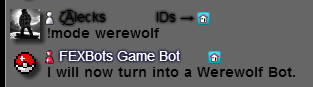 |
| 2. | Second, you want to find 3 other people (or more) to play it with you. | |
| 3. | Then, start the game by using the command !start (Player 1's Regname or ID) (Player 2's Regname or ID) (Player 3's Regname or ID) (Player 4's Regname or ID) (Optional: More players) | |
| 4. | Next, the bot will then PC you to let you know if you're a Villager or a WereWolf out of random. The objective for Villagers is to successfully lynch all the WereWolves before all the Villagers have been eaten, as for the WereWolves, it's the opposite, you want to talk among your werewolves using !chat (in PC with the bot) and eat all the villagers so you will win. | 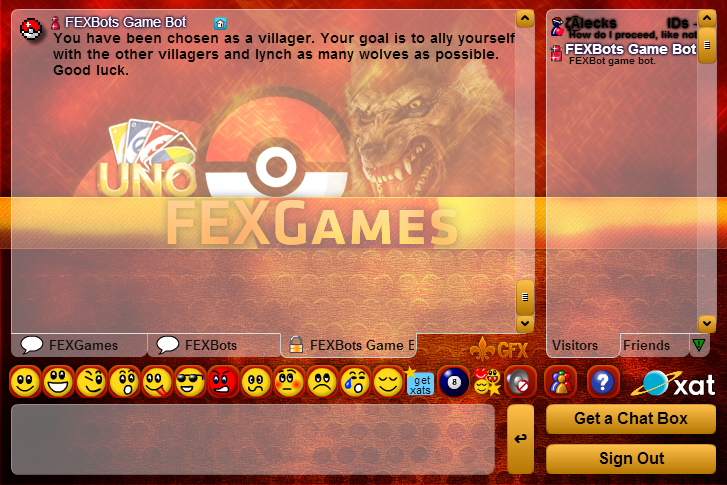 |
| 5. | Use the command !vote (Users regname or ID) in Main chat or PC with the bot to cast your vote to lynch the next user. |  |
| 6. | Villagers can only vote in the daytime, and WereWolves only at night. | |
| 7. | Whichever team (Villagers or WereWolves) can successfully get rid (Lynch/vote off) of the other team completely first wins! |
How to play Unobot tutorial:
| What to do: | Example: | |
|---|---|---|
| 1. | First, you type !mode unobot in the main chat. | |
| 2. | Second, you want to find someone or more than 2 people to play it with you. | |
| 3. | Third, start up the game by using the command !start (Player 1's Regname/ID) (player 2's Regname/ID) (Optional: More players). Note: For gamemodes on the !start command, the Parenthesis "()" ARE needed. | 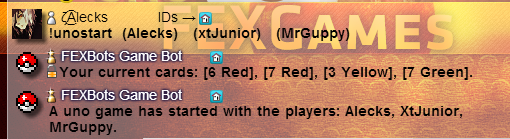 |
| 4. | Next, the bot will PM you your deck, and will choose a card to start. Use !throw [number] [color], to throw down a card. If you ever forget your cards use the command !deck. If you forget which card the game is on, use the command !status. If you do not have a same number or colored card as the current card, the bot will automatically deal you a new card until you can deal one. | 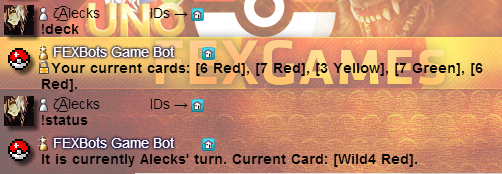 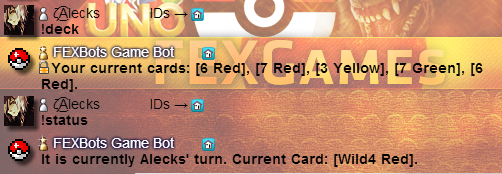 |
| 5. | Lastly, the first player to throw all their cards is the winner! |  |
How to play Trivia tutorial:
| What to do: | Example: | |
|---|---|---|
| 1. | First, you type !mode triviabot in the main chat. | |
| 2. | Second, the bot will automatically start sending trivia questions and hints. | |
| 3. | Then, type your answers normally, earn money, and go on streaks, like this. | 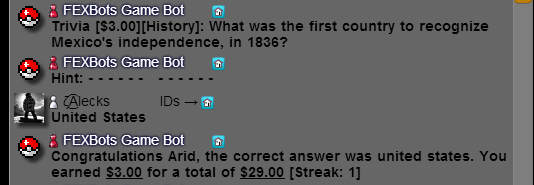 |
| 4. | Just keep playing until you get tired of TriviaBot! |
How to do a "simple PNG convert" for the !draw command:
| What to do: | |
|---|---|
| 1. | Go to the direct link of your image, then you most likely have a screenshot program, most use https://prntscr.com/ |
| 2. | Press the "Print screen / prt sc / prt src / etc" button on your keyboard or just click the "feather" prntscr uses and screenshot the image. |
| 3. | Copy the link into your browser and add "/direct" to the end; like this: https://prntscr.com/25p865/direct |
| 4. | It will then go to the direct link of that image and you can now use this png. As you can see the link is now "https://img51.imageshack.us/img51/192/yhg3.png". |
| 5. | Now use !draw https://img51.imageshack.us/img51/192/yhg3.png and it will draw the image in the xat doodle app. |
Securing your FEXBot account even more:
| 1. | First thing to note is, that when you login away from your recently logged in location, you must check your email to ensure it is you & re-login. |
| 2. | If you want to give someone panel access, giving them account access won't work now (unless you guys live near each-other). You must now give them access via the feature "additional owners". 2.1. Ask the user you want to give access to for their FEXBot username. 2.2. Go to https://fexbots.com/panel/preferences. 2.3. Click the "Additional owners" tab. 2.4. Select the FEX ID you want to give access to, click "add additional owner", and enter their FEXBot username and submit. 2.5. You're done! The user will now see the specified bot on their account and can edit it. 2.6. Note: The only things they CANNOT do via panel are most preferences settings such as: reset the bot, add/remove additional owners and change the bot privacy settings. The only thing they can do from preferences for the added bot is import/export settings. |
| 3. | For the best security, you can use Google's 2-step authenticator. This requires you to enter a code from the "Google Authenticator" app every 15 days for each device. 3.1. Go to https://fexbots.com/panel/preferences. 3.2. Click the "Security" tab and enable the Google authenticator switch. 3.3. If you don't have the "Google Authenticator" app, download it on your phone. 3.4. Open the app & scan the bar code (or manually type in the code). 3.5. Next time you login to the site you will need to enter the code given on the app. |
This guide will explain how to create a new FEXBot using the !spendspare command. This can be used as another method to create a new bot and new account on fexbots.com.
| Creating a new bot with !spendspare | |
|---|---|
| Step 1: Adding to !spendspare | Make sure FEXBot (23232323) is online at xat.com/FEXBots chat. Transfer the bot 1000 xats. Days can also be transferred as well, and will count as 13.5 xats per day sent to the bot. (Note: You DO NOT need to include a message in the transfer window.)
If you cannot afford to transfer 1000 xats, or choose to transfer partial xats, that is fine too. Your xats will be stored within the FEXBot’s database, which can be checked by using command: “!spendspare check” However, 1000 xats is required to create a new bot. xats must be transferred from the same xat account to add to !spendspare. This cannot be transferred between xat accounts. 
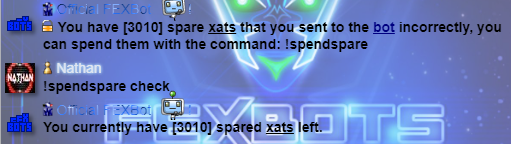
|
| Step 2: Obtaining the registration link | When you have 1000 xats in your !spendspare, use command “!spendspare newbot” to create a registration code. This code will be needed to create a new bot.
Upon completion, the FEXBot will private chat you your registration link which is used to register a new account on fexbots.com. If you lose this registration link, use command “!botlink” and the bot will private chat you your registration link. 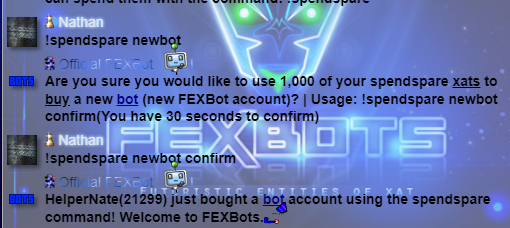
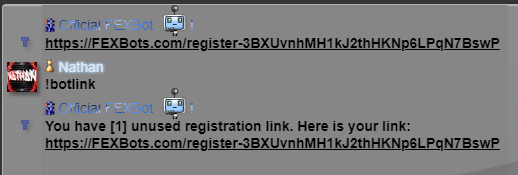
Applying your registration code to create a new bot After you completed the first 2 steps above, the following shows how to apply your registration to create a new bot. Applying the registration link to create a new account + bot To register a new account on fexbots.com with your registration code, private chat the FEXBot “!botlink” and click the link to open the registration page. If you choose to register a new account on the site, follow the on-screen prompts. For more information on how to register a new account on fexbots.com refer to the Bot Setup Tutorial on fexbots.com/tutorial and start from Step 2. Upon completion, your account on fexbots.com will be created, and your new FEXBot will be added to your account panel pre-loaded with 45 days of time. 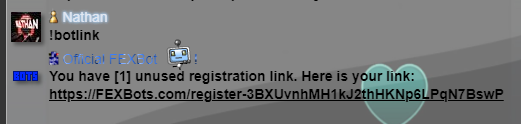
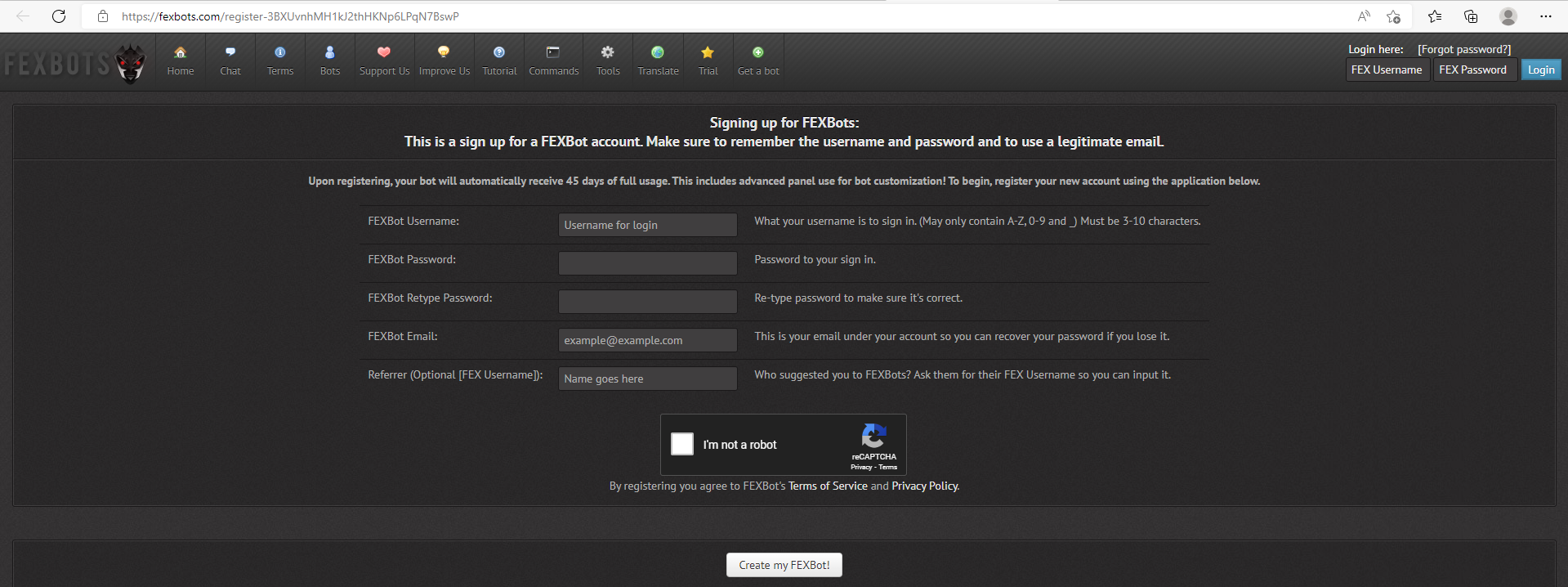
Applying the registration code to create a bot If you already have an account on fexbots.com and would like to add a bot to your existing account, private chat the FEXBot “!botcode” and it will give you the code to create your new bot. This code can also be obtained from your registration link from above with format: fexbots.com/register-[YOURCODE] 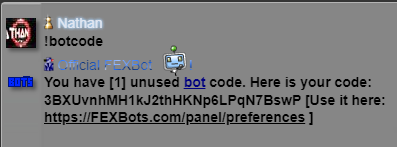

To apply this code and create a new bot on your account, go to: fexbots.com/panel/preferences On the “Account preferences:” menu, click “Add a new bot” Where it asks for the code, use [YOURCODE] as defined above, and then click “Add Bot!” to create your new bot. Upon completion, your new FEXBot will be added to your account panel pre-loaded with 45 days of time. 
|
| Adding time to a bot with !spendspare | |
| Step 1: Adding to !spendspare | You can transfer to FEXBot without a message and add time to a bot using the !spendspare command.
Make sure FEXBot (23232323) is online at xat.com/FEXBots chat. Transfer the bot any number of xats. Days can also be transferred as well, and will count as 13.5 xats per day sent to the bot. (Note: You DO NOT need to include a message in the transfer window.) Your xats will be stored within the FEXBot’s database, and can be checked with command “!spendspare check” 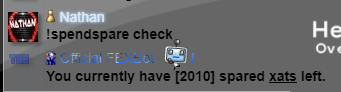
|
| Step 2: Using !converttime to calculate bot time | To see how much time would add up, use command !converttime.
Example: If you want to see how much time 200 xats would add, use “!converttime 200” 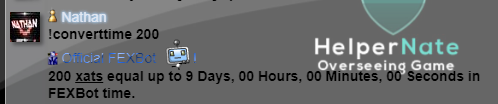
|
| Step 3: Using !spendspare command to add time to a bot | First of all, make sure you have the FEX ID where you want to add time to. This can be obtained by going to your panel @ fexbots.com/panel
When you have the FEX ID of the bot where you want to add time, decide how many xats you would like to deduct from your !spendspare to add the time. Use command “!spendspare addtime” to add the time to your bot. Usage: !spendspare addtime [amount] [FEX ID] | You need to include the amount you want to use to add time to your specified FEX ID. If, for example, your FEX ID is 1416, and you wish to add 200 xats worth of bot time to that bot, you would use command: “!spendspare addtime 200 1416” Upon completion, your existing FEXBot will have more time added. 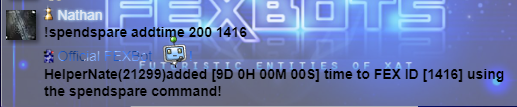
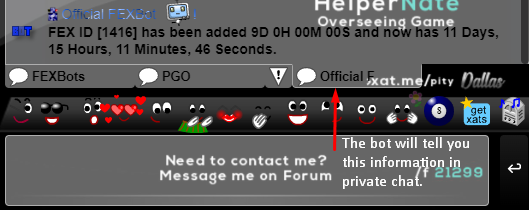
|
| Converting your registration code to !spendspare xats | |
| Step 1: Make sure you have a registration code | Did you change your mind and decide not to register a new bot? No problem! This can be undone! A refund of xats will not be issued, but instead the xats will be sent back to your !spendspare.
Use command “!botlink” or “!botcode” and the FEXBot will private chat you your registration link or code if you have one. If you have multiple registration codes, the bot will private chat you with your most recent code. 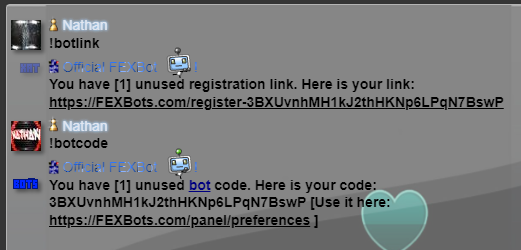
|
| Step 2: Converting your registration code to !spendspare xats | Use command “!spendspare convertcode” to convert your registration code into !spendspare xats.
If you have multiple registration codes you wish to convert, the bot will convert them in order from earliest added to most recently added. 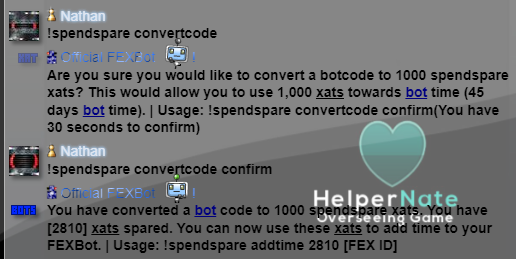
If you generated a registration code from transferring xats WITHOUT !spendspare method (adding “[new]” or “[newbot]” in transfer message), the code will be converted into the amount of xats in which you transferred. Upon completion, your registration code can no longer be used to create a new bot, and will instead be converted to xats towards your !spendspare. Use command “!spendspare check” to see the updated amount in your !spendspare. 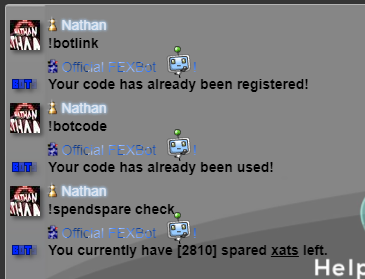
|